If you want to do a simple search with Google, you need only the standard Simple Search form (the Google home page). But if you want to craft specific Google searches to use on a regular basis or provide for others, you can simply put together your own personalized search form.
Start with a garden-variety Google search form; something like this will do nicely: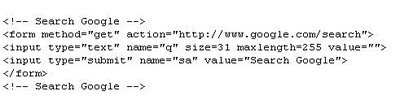
Hidden Variables
As long as you know how to identify a search option in Google, you can add it to your search form via a hidden variable. The fact it's hidden just means that form users can't alter it. They can't even see it unless they look at the source code. Let's look at a few examples.
File Type
-
As the name suggests, File Type specifies that your results are filtered by a particular file type (e.g., Word .doc, Adobe .pdf, PowerPoint .ppt, plain text .txt). Add a PowerPoint file type filter, for example, to your search form, like so:
Site Search
-
Narrows your search to specific sites. While a suffix such as .com will work just fine, something more fine-grained such as the example.com domain is probably better suited:
URL Component
-
Specifies a particular path component to look for in URLs. This can include a domain name but doesn't have to. The following tries to tease out documentation in your result set:
Date Range
-
Narrows your search to pages indexed within the stated number of months. Acceptable values are between 1 and 12. Restricting your results to items indexed only within the last seven months is just a matter of adding:
Number of Results
-
Indicates the number of results you'd like to appear on each page, specified as a value of num between 1 and 100; the following asks for 50 per page:
What would you use this for? If you regularly look for an easy way to create a search engine that finds certain file types in a certain place, this works really well.
Some variables work well hidden; however, for other options, you can give your form users visible options to provide more flexibility.
Let's go back to the previous example. You want to let your users search for PDF files, but you also want them to be able to search for Excel and Microsoft Word files. In addition, you want them to be able to search not only oreilly.com, but also the State of California or the Library of Congress web sites. Obviously, there are various ways to design this form; this example uses a couple of simple pull-down menus.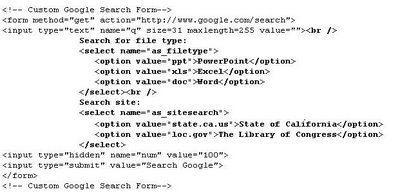
If you find yourself running fairly complex queries on a regular basis, you can speed things up by setting a few options in a custom form. And chances are good that if you find the convenience of a custom form helpful, others will too. So, making your custom form available on your web site is a good way to let others share in your productivity.
No comments:
Post a Comment