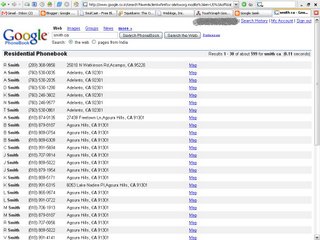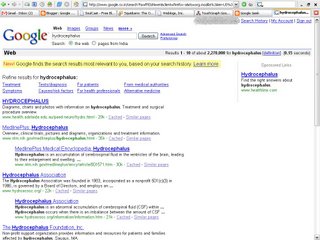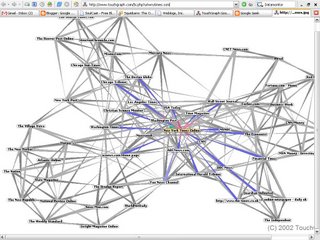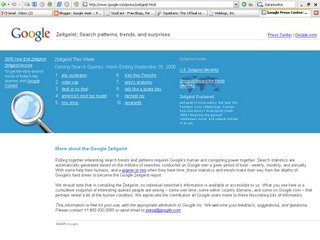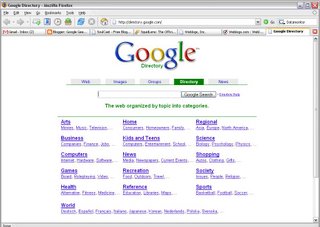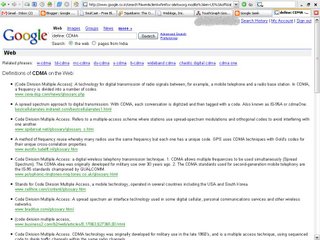 Do you find yourself smiling knowingly when your boss mentions that well-known business principle you've never heard of? Overwhelmed with "geek speak"? Chances are Google's heard it mentionedand possibly even definedsomewhere before.
Do you find yourself smiling knowingly when your boss mentions that well-known business principle you've never heard of? Overwhelmed with "geek speak"? Chances are Google's heard it mentionedand possibly even definedsomewhere before.
Most specialized vocabularies remain, for the most part, fairly static; words don't suddenly change their meaning all that often. Not so with technical and computer-related jargon. It seems like every 12 seconds someone comes up with a new buzzword or term relating to computers or the Internet, and then 12 minutes later it becomes obsolete or means something completely differentoften more than one thing at a time. Maybe it's not that bad. It just feels that way.
Google can help you in two ways: by helping you look up words and by helping you figure out what words you don't know but need to know.
Google Definitions
Before you assume you're going to be in for a lot of Googling, Simply prepend the definition you're after with the special syntax keyword define, like so:
define google juiceGoogle tells you that these are defined as "power of a website to turn up in Google," "cut food into thin sticks," and "being two more than forty," thanks to Wikipedia, Low Carb Luxury, and WordNet at Princeton, respectively.
define julienne
define 42
Click the associated "Definition in context" link to visit the page from which the definition was drawn.
Click the "Web definitions for..." link or prefix the word you're defining with define: (note the addition of a colon) in the first place, and you'll net a full page of definitions drawn from all manner of places. For instance, define:TLA finds turns up oodles of definitions (all about the same, mind you)
If all that didn't turn up anything useful, move on to Google Web Search proper.
Slang
We have distinctive speech patterns that are shaped by our educations, our families, and our location. Further, we may use another set of words based on our occupation. When a teenager says something is "phat," that's slanga specialized vocabulary used by a particular group. When a copywriter scribbles "stet" on an ad, that's not slang, but it's still specialized vocabulary or jargon used by a certain groupin this case, the advertising industry.
Being aware of these specialty words can make all the difference when it comes to searching. Adding specialized words to your search querywhether slang or industry jargoncan really change the slant of your search results.
Slang gives you one more way to break up your search engine results into geographically distinct areas. There's some geographical blurriness when you use slang to narrow your search engine results, but it's amazing how well it works. For example, search Google for football. Now search for football bloke. Totally different result sets, aren't they? Search for football bloke bonce. Now you're into soccer narratives.
Of course, this is not to say that everyone in England automatically uses the word "bloke" any more than everyone in the southern U.S. automatically uses the word "y'all." But adding well-chosen bits of slang (which will take some experimentation) gives your search results a whole different tenor and may point you in unexpected directions. You can find slang from the following resources:
- The Probert EncyclopediaSlang (http://www.probertencyclopaedia.com/slang.htm)
-
This site is browseable by first letter or searchable by keyword. (Note that the keyword search covers the entire Probert Encyclopedia ; slang results are near the bottom.) The slang presented here is from all over the world. It's often cross-linked, especially drug slang. As with most slang dictionaries, this site contains material that might offend.
- A Dictionary of Slang (http://www.peevish.co.uk/slang/)
-
This site focuses on slang heard in the United Kingdom, which means slang from other places as well. It's browseable by letter or via a search engine. Words from outside the UK are marked with their place of origin in brackets. Definitions also indicate typical usage: humorous, vulgar, derogatory, etc.
- Surfing for Slang (http://www.spraakservice.net/slangportal)
-
Of course, each area in the world has its own slang. This site has a good metalist of English and Scandinavian slang resources.
- Urban Dictionary (http://www.urbandictionary.com)
-
You can browse this collaborative dictionary by word and find dozens or hundreds of definitions for each word. The definitions are added by site visitors, and each definition is open to votes from other visitors. The most widely accepted definitions for each word bubble up to the top.
Start by searching Google for your query without the slang. Check the results and decide where they're falling short. Are they not specific enough? Are they not located in the right geographical area? Are they not covering the right demographicteenagers, for example?
Introduce one slang word at a time. For example, in a search for football, add the word bonce and check the results. If they're not narrow enough, add the word bloke. Add one word at a time until you get the results you want. Using slang is an inexact science, so you have to do some experimenting.
Here are some things to be careful of when using slang in your searches:
-
Try many different slang words.
-
Don't use slang words that are generally considered offensive, except as a last resort. Your results will be skewed.
-
Be careful when using teenage slang, which changes constantly.
-
Try searching for slang when using Google Groups. Slang crops up often in conversation.
-
Minimize your searches for slang when searching for more formal sources, such as newspaper stories.
-
Don't use slang phrases if you can help it; in my experience, slang changes too much to be consistently searchable. Stick to established words.
Industrial Slang
Specialized vocabularies are those used in particular subject areas and industries. Good examples of specialized vocabularies are used in the medical and legal fields, although there are many others.
When you need to tip your search to the more technical, the more specialized, and the more in-depth, think of a specialized vocabulary. For example, do a Google search for heartburn. Now do a search for heartburn GERD. Now do a search for heartburn GERD gastric acid. You'll see that each is very different.
With some fields, finding specialized-vocabulary resources is a snap. But with others, it's not that easy. As a jumping-off point, try the Glossarist site at http://www.glossarist.com, which is a searchable subject index of about 6,000 different glossaries covering dozens of different topics. There are also several other large online resources covering certain specialized vocabularies. These resources include:
- The On-Line Medical Dictionary (http://cancerweb.ncl.ac.uk/omd/)
-
This dictionary contains vocabulary relating to biochemistry, cell biology, chemistry, medicine, molecular biology, physics, plant biology, radiobiology, and other sciences and technologies. It currently has over 46,000 listings.
You can browse the dictionary by letter or search it by word. Sometimes you can search for a word that you know (bruise) and find another term that might be more common in medical terminology (contusion). You can also browse the dictionary by subject. Bear in mind that this dictionary is in the UK, and some spellings may be slightly different for American users (e.g., "tumour" versus "tumor").
- MedTerms.com (http://www.medterms.com)
-
MedTerms.com has far fewer definitions (around 15,000), but it also has extensive articles from MedicineNet. If you're starting from absolute square one with your research and need some basic information and vocabulary to get started, search MedicineNet for your term (bruise works well) and then move to MedTerms.com to search for specific words.
- Law.com's legal dictionary (http://dictionary.law.com/lookup2.asp)
-
Law.com's legal dictionary is excellent because you can search either words or definitions; you can browse, too. For example, you can search definitions for the word inheritance and get a list of all the entries that contain the word "inheritance." This is an easy way to get to the words "muniment of title" without knowing the path.
As with slang, add specialized vocabulary slowlyone word at a timeand anticipate that your search results will be narrowed very quickly. For example, take the word "spudding," often used in association with oil drilling. Searching for spudding by itself finds about 33,900 results on Google. Adding Texas knocks it down to 852 results, and this is still a very general search! Add specialized vocabulary very carefully, or you'll narrow your search results to the point where you can't find what you want.
Researching Terminology with Google
First things first: for heaven's sake, please don't just plug the abbreviation into the query box! For example, searching for XSLT will net you over 29 million results. While combing through the sites that Google turns up may eventually lead you to a definition, there's simply more to life than that. Instead, add "stands +for" to the query if it's an abbreviation or acronym. "XSLT stands +for" returns around 199,000 results, and the first is a tutorial glossary. If you're still getting too many results ("XML stands +for" gives you around six million results), try adding beginners or newbie to the query. "XML stands +for" beginners brings in 463 results, the fourth being a general, gentle "Introduction to XML."
If you're still not getting the results you want, try "What is X?" or " X +is short +for" or " X beginners FAQ", where X is the acronym or term. These should be regarded as second-tier methods, because most sites don't tend to use phrases such as "What is X?" on their pages, "X is short for" is uncommon language usage, and X might be so new (or so obscure) that it doesn't yet have a FAQ entry. Then again, your mileage may vary, and it's worth a shot; there's a lot of terminology out there.
If you have hardware- or software-specific, as opposed to hardware- or software-related, terminology, try the word or phrase along with anything you might know about its usage. For example, as a Perl module, DynaLoader is software-specific terminology. That much known, simply give the two words a spin:
DynaLoader PerlIf the results are too advanced, assuming you already know what a DynaLoader is, start playing with the words beginners, newbie, and the like to bring you closer to information for beginners:
DynaLoader Perl BeginnersIf you still can't find the word in Google, there are a few possible causes: perhaps it's slang specific to your area, your coworkers are playing with your mind, you heard it wrong (or there's a typo on the printout you got), or it's very, very new.
Where to Go When It's Not on Google
Despite your best efforts, you're not finding good explanations of the terminology on Google. There are a few other sites that might have what you're looking for:
- Whatis (http://whatis.techtarget.com)
-
A searchable subject index of computer terminology, from software to telecom. This is especially useful if you have a hardware- or software-specific word because the definitions are divided into categories. You can also browse alphabetically. Annotations are good and are often cross-indexed.
- Webopedia (http://www.pcwebopaedia.com)
-
Searchable by keyword or browsable by category. This site also has a list of the newest entries on the front page so that you can check for new words.
- Netlingo (http://www.netlingo.com)
-
This site is more Internet-oriented. It shows up with a frame on the left that contains the words, with the definitions on the right. It includes lots of cross-referencing and really old slang.
- Tech Encyclopedia (http://www.techweb.com/encyclopedia/)
-
Features definitions and information for over 20,000 words. The top 10 terms searched for are listed so you can see if everyone else is as confused as you are. Though entries had before-the-listing and after-the-listing lists of words, I saw only moderate cross-referencing.
- Wikipedia (http://www.wikipedia.com)
-
This public encyclopedia that anyone can edit is surprisingly accurate and up to date with technology slang. Because new entries don't need to be approved by one or two editors, and because the work of editing is done by thousands of volunteers across disciplines and industries, Wikipedia is constantly evolving with the times.
Geek terminology proliferates almost as quickly as web pages. Don't worry too much about deliberately keeping up; it's just about impossible. Instead, use Google as a "ready reference" resource for definitions.